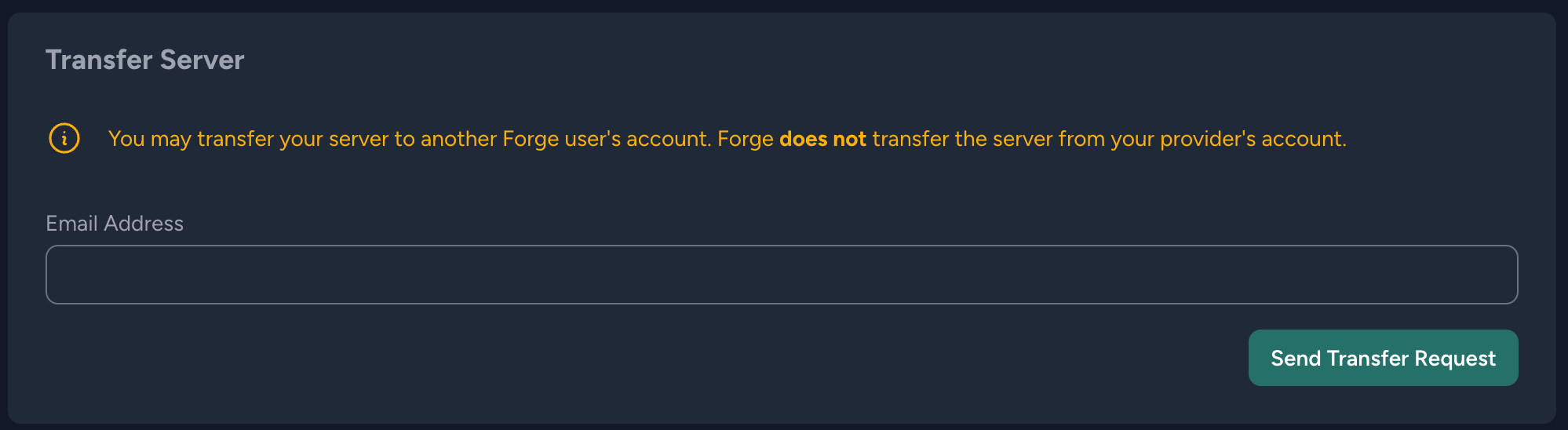- Throwing Exceptions :construction:/
- Programming/
- Transfer Droplets Within DigitalOcean and Forge Accounts/
Transfer Droplets Within DigitalOcean and Forge Accounts

Imagine you have an app in production on a DigitalOcean droplet which is managed by Laravel Forge. Now for some reason you want to transfer it to another DigitalOcean account without creating everything from scratch and also avoiding the risk of breaking what is working perfectly. Within your same account you can just take a snapshot and create a new droplet from that snapshot. But what if the new droplet is to be created in a separate DigitalOcean account? 🤔
It’s just an extra step to be taken care of. Take a snapshot and select Transfer Snapshot from the menu.
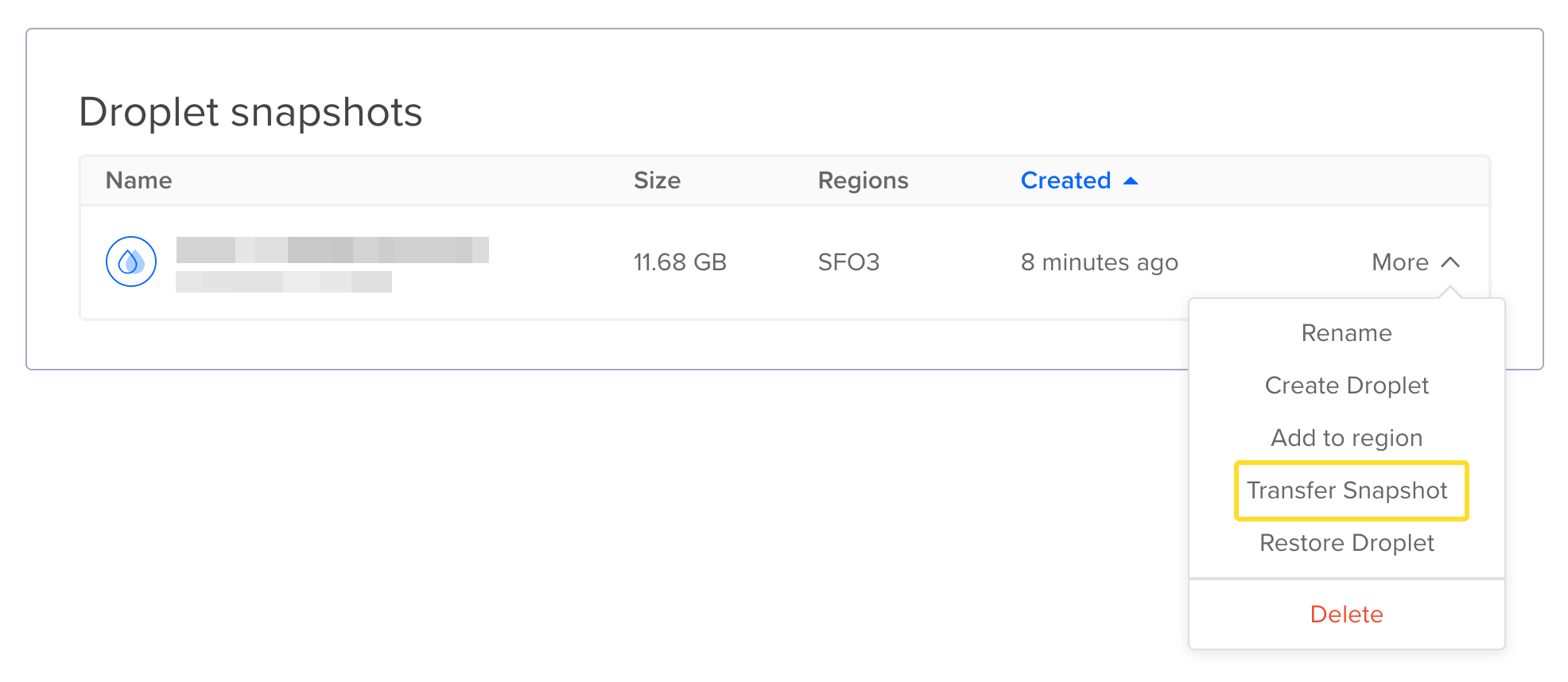
You can either transfer to an email address or a team. If you are a member of the team in the other account, this would be much easier. Otherwise select email address. The person should receive an invitation to accept the transfer in their email.
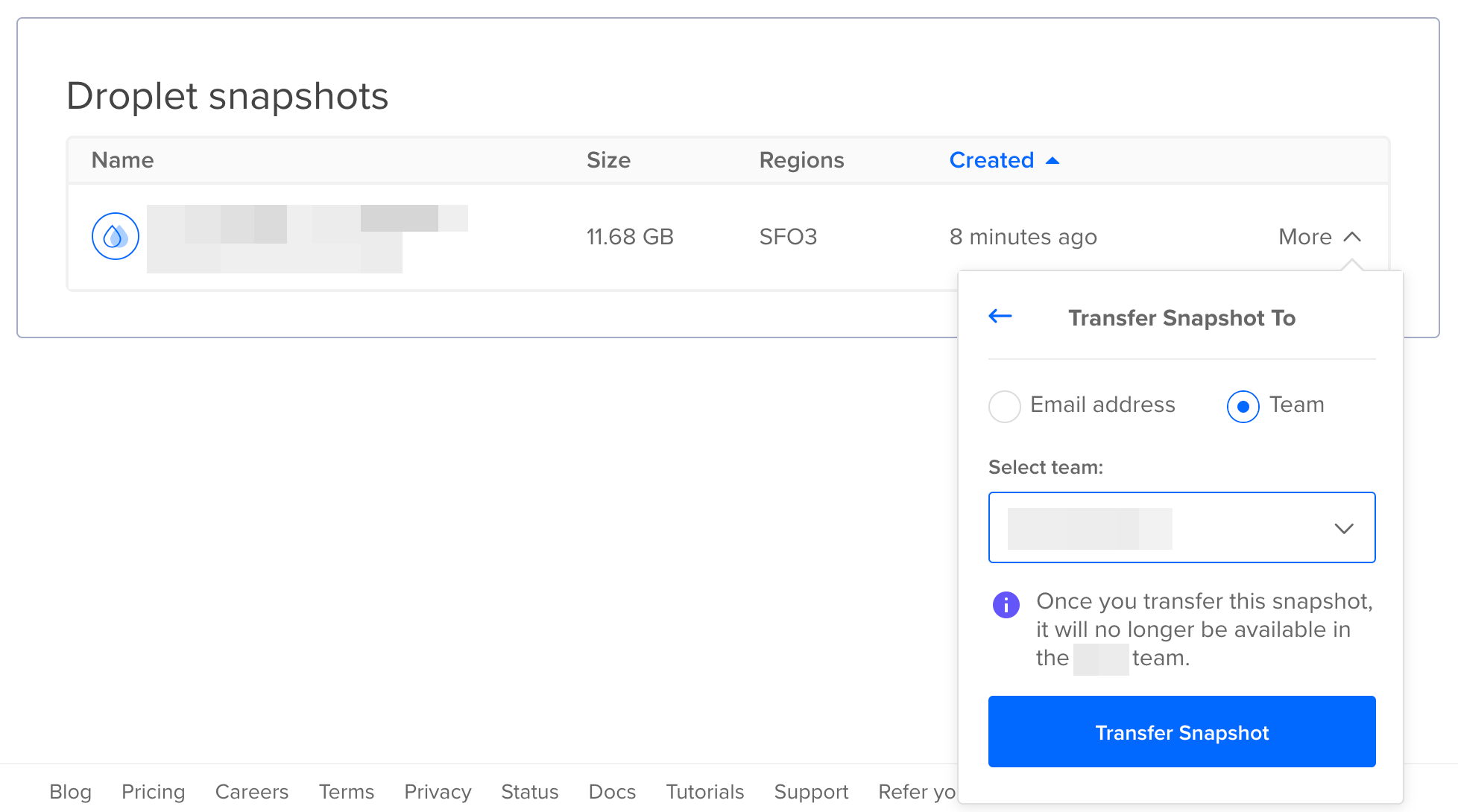
Now in the other account, just create a new droplet from the snapshot. Voila! 🙌
Okay, you’ve successfully cloned the server, but the new server is not yet connected. You need to update your DNS settings in your domain control panel so that your xyz.com domain points to the new server’s IP address. Once the DNS propagation is complete, you can safely delete the old server.
But what about Forge?
After deleting the old server, your Forge connection will be disrupted. To reestablish it with the new server, go to the Meta tab and under Server Metadata section. Update both the public and private IP addresses to match the new server. Then click on the Connect button at the top-right corner. If your IP addresses are correct it should be connected within a few seconds.
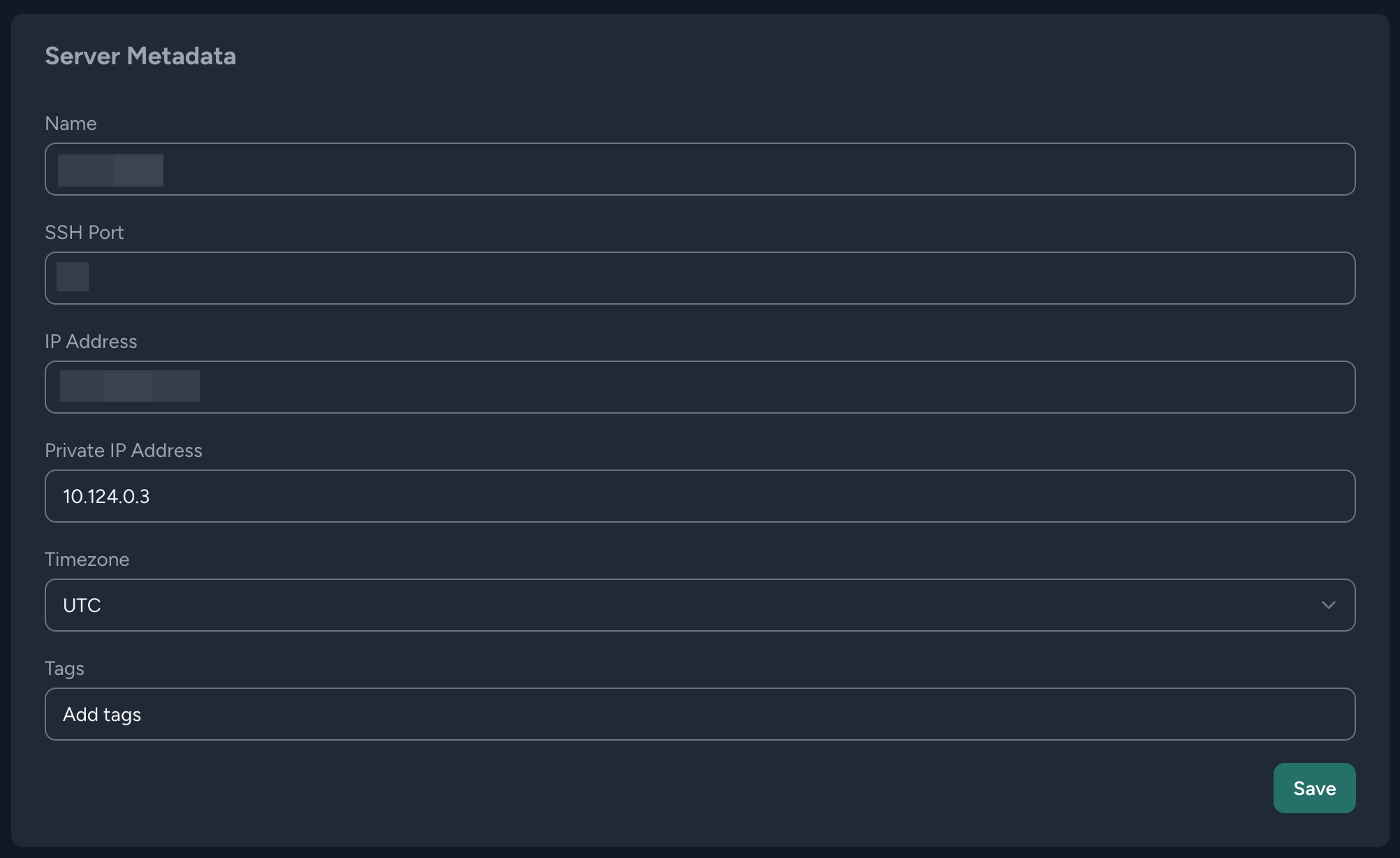
Since the new server is a clone of your old server; all apps, daemons, and schedulers should work seamlessly without requiring any changes. 👌
If you also need to transfer the server between Forge accounts, simply enter an email in the Transfer Server section and send the transfer request. Once the new owner accepts the request, it will be handed over to them without any additional configuration needed.